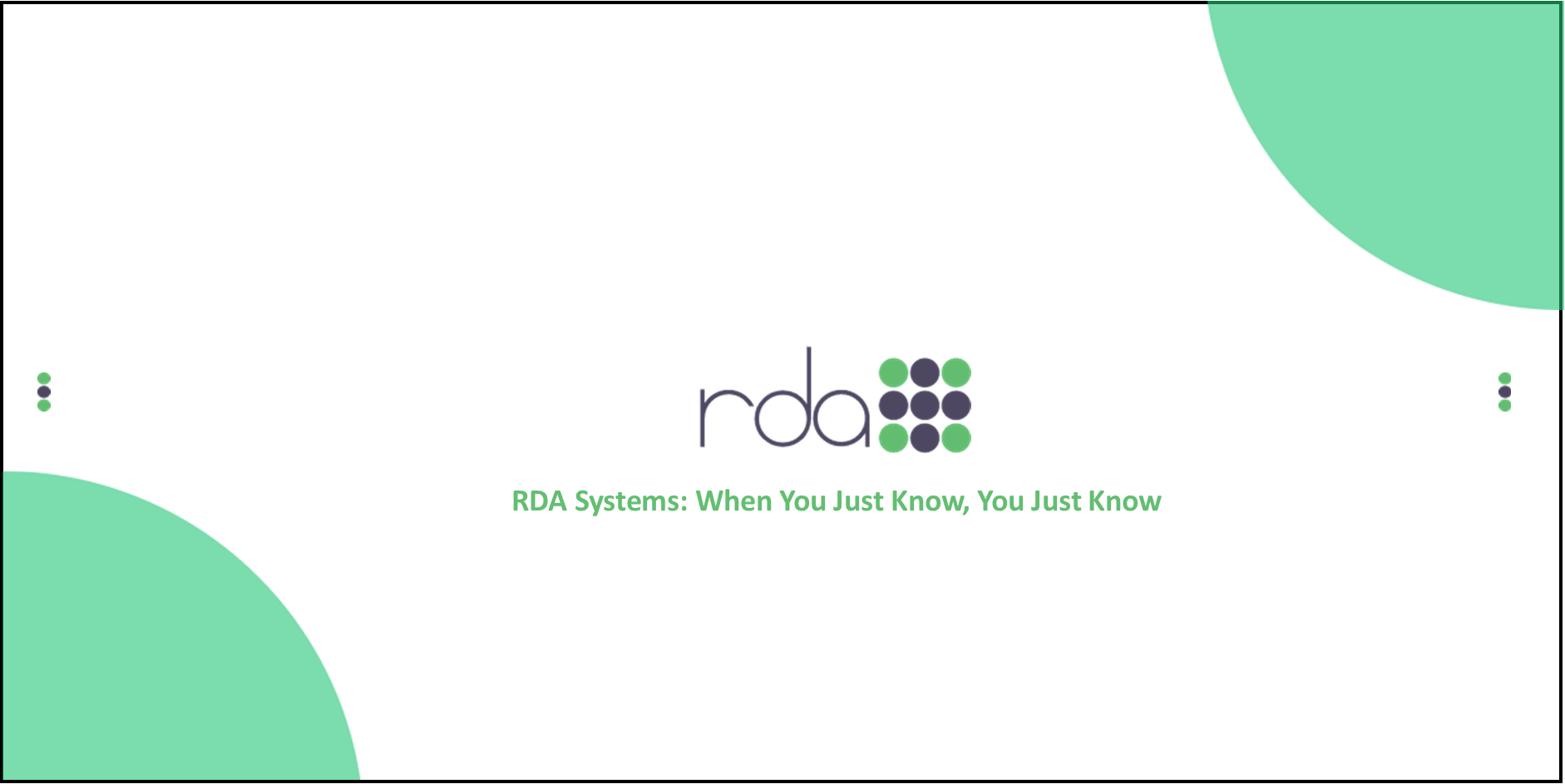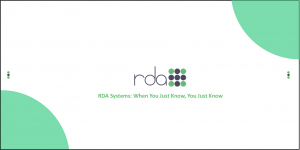RDA has worked diligently to find a new screen sharing software that works for our customers. We are moving away from JoinMe and TeamViewer due to various constraints we have experienced. . We will now be using Splashtop. Below is a step by step process to help you download the software:
- Type sos.splashtop.com in your browser and it will take you to a webpage that will automatically start a download. If the automatic download doesn’t start after a few seconds, choose one of the options for deployment streamers.
- Another way to get to the web page within OpenRDA 4.0 is from the Help menu selecting OpenRDA Remote Access. This will take you to the Splashtop site directly. If you do not see this link, you will need to update your OpenRDA programs.
- Once on the Splashtop site, you will see options to download the software for Windows or Mac.
- On Windows, a dialog box will appear asking you to either save the .exe file or cancel. Click save and run the file. A new window will pop up with a nine digit code. Give this code to the support specialist and that will allow them to connect to your computer.
- On Mac, a dialog box will appear and you will need to double click the Splashtop icon. After that you will need to click the “Open” and it will download and open a window that will have a nine digit code. Give this code to your support specialist and that will allow them to access your computer.
- Once you get your nine digit code, give it to your support specialist and they will have access to your desktop. You will know when support has access of your computer when a dialog box pops up letting you know that they have control of your desktop.
If you have any issues setting this up, please just put in a HelpDesk ticket and someone from our Support Team will be happy to help you.