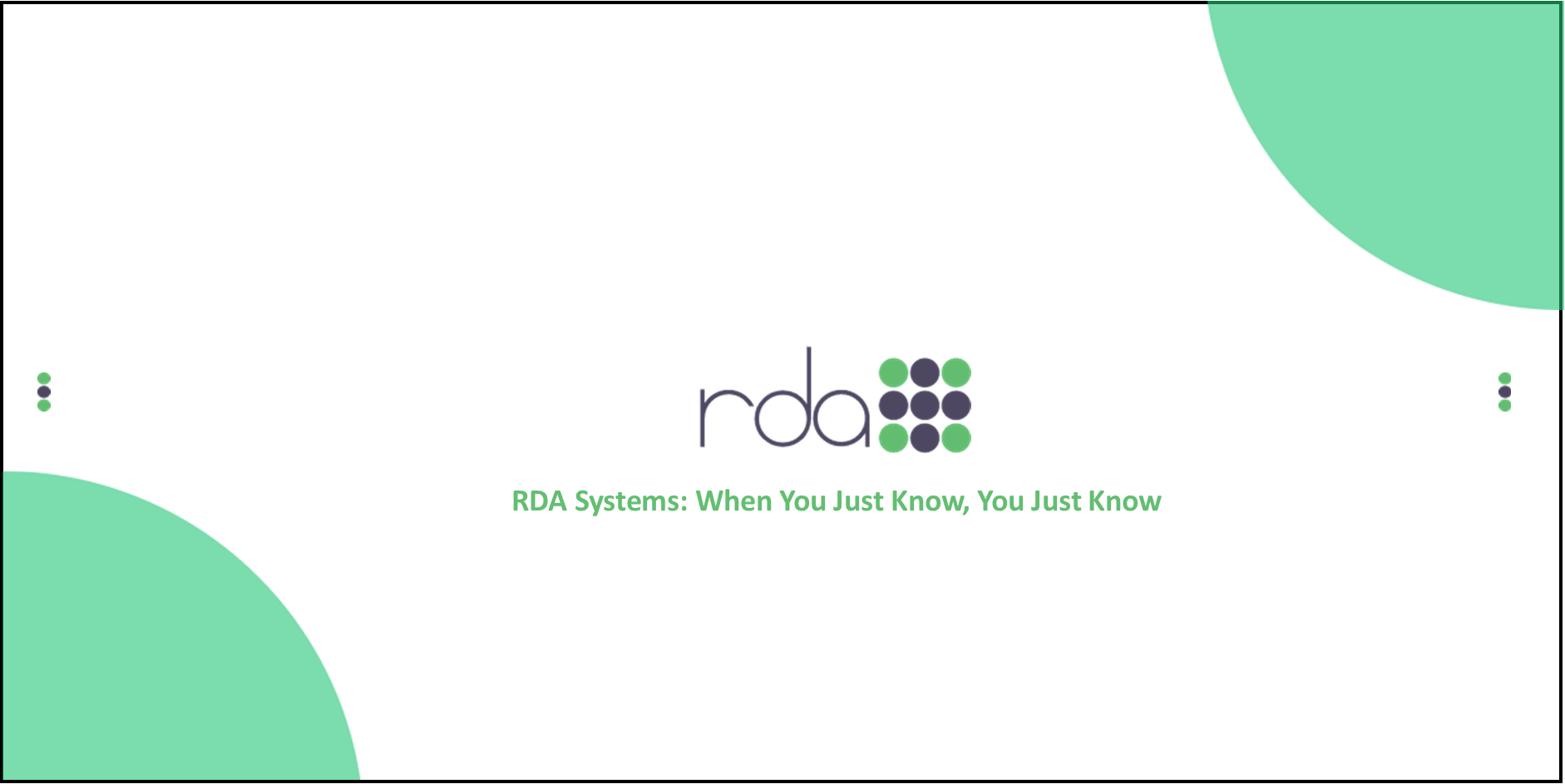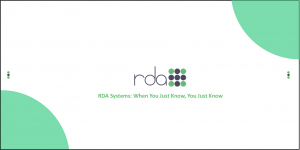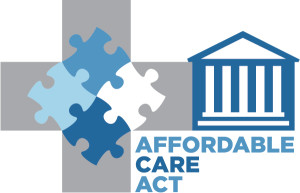
ACA Electronic File Testing
As a reminder, all employers that are filing electronic ACA Information returns MUST obtain a submitter’s TCC. You must have an application in place before you can submit your electronic file. The following link takes you to the IRS’s “Tutorial for Affordable Care Act Application for Transmittal Control Code”:
In addition to obtaining a TCC, electronic filers must also pass a testing requirement. The following link is to the the testing packet, Publication 5164, from the AIR website: https://www.irs.gov/pub/irs-pdf/p5164.pdf
Please keep in mind that the electronic file is not yet ready to be submitted. We are still waiting for confirmation from the IRS that RDA’s electronic file has been certified. We do ask that you get started on your test scenario in preparation. Electronic filers are asked to choose ONE scenario and submit that as the test file. We recommend that you do all of the setup in your TEST SITE. You will only have to do this testing once this year and then you will be moved to a production status where you will be able to submit electronic filing. Based on some of the IRS testing constraints, Submission 7 Narrative – Test Scenario ID# 7-0 If you are self insured, you will need to turn off the GSV for self insured company before running the electronic file in the TEST DIRECTORY ONLY. Below are a few tips we have found to help you set these scenarios up in RDA:
- Payroll > Setup > Employer Master
- Create the Employer ID
- Enter the information provided for the test scenario Employer (name, EIN, address)
- Personnel > Add > Personnel
- Create Personnel ID (if you do not have managed IDs)
- Enter the information provided for the test scenario employee (SSN, Name, Address)
- Other information needed before you can save a new employee in RDA
- Birth Date
- Pay location
- Personnel Class
- Employee Status
- Filing Status
- Ethnic Code
- Add a FEDERAL deduction to your Deduction Descriptions for the Test Employer.
- Use your existing Federal deduction to create the new Deduction ID (call it FEDERAL-TEST) and change the Employer ID to CARRTESTSEVEN
- Add the FEDERAL deduction to the employee and a 2015 FEDERAL DEDUCTION CALENDAR by clicking on Deduction Summary > Calendar > clicking on the plus (+) button, typing in 2015 as calendar year, and save (no gross wages or amounts are required)
- Add a Personnel Calendar for 2015. Then fill in the Personnel Calendar Summary based on the information provided in the test scenario