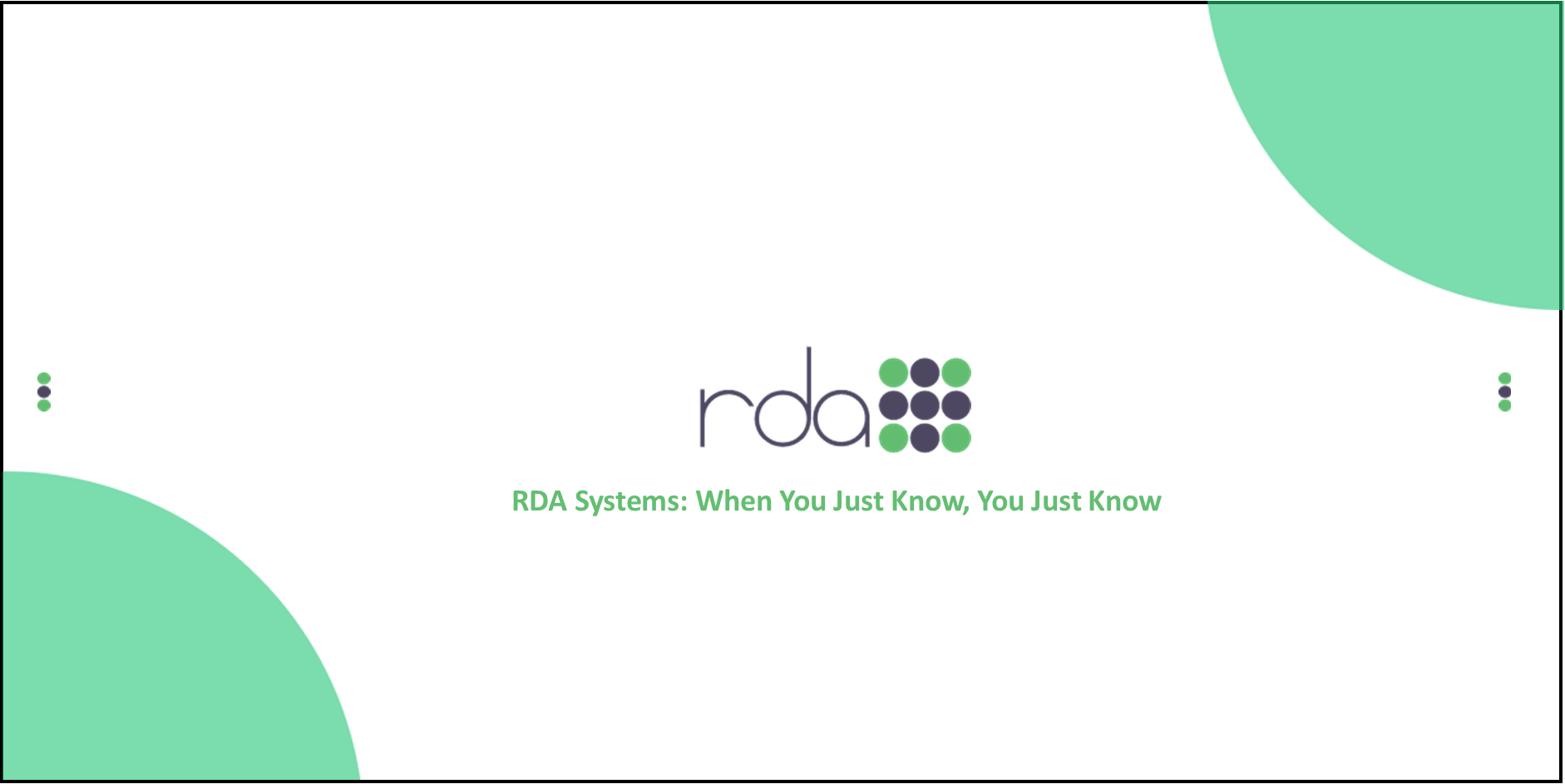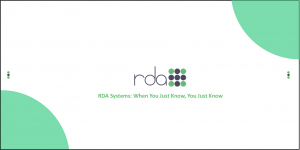Let’s start with a question. Raise your hand if you believe reports are a vital source for showcasing important information? I would expect every arm to be outstretched. If not, get that hand up. Don’t be shy.
OpenRDA 4.0 provides the same amount of reports OpenRDA 3.0 did, but how many of you know of the reports outside of the usual summary, activity and trial balance reports? How many of you know the neat tricks that certain reports have up their sleeves? This blog post will provide four little tidbits about new reports (that you may not know about) and old ones that you do (but may not use often).
- The Expenditure Worksheet – this report is fantastic for planning one’s budget before it is put into action and also for YTD (year-to-date) comparison of appropriations, expenditures or encumbrances. You can choose up to four fiscal years to compare, along with a YTD type you wish to see for each one. Once processed, it’s a great way to view multiple fiscal years with summarized amounts to get a feel of how a budget should be set.
- Formatted Expenditure Summary – when a comma-separated file (csv) is created when running the Expenditure Summary Report, the spreadsheet that is created provides multiple columns with the information requested. A fine spreadsheet to be sure, however the information can be a bit overwhelming. Enter the Formatted Expenditure Summary Report. This report contains the same ranging options as the regular Expenditure Summary, however a spreadsheet is automatically created and sent to your filing cabinet. Once opened, the report will show the information exactly as if you were looking at the report on a pdf.
- Activity Report (across fiscal years) – activity reports provide countless ways to view posted and distributed activity during the course of a fiscal year. But did you know you could cross fiscal years and summarize all the activity? Using the Total Only option in the Activity with Totals Report allows you to summarize all activity while crossing multiple fiscal years (example: 2013-00 -> 2015-13). Though many customers like spreading out their activity to see more details, having the capability to summarize activity and not be limited to one fiscal month is a welcome change.
- Auditor Reports – auditors need their annual reports. The process needs to be seamless, correct? You don’t want to have to go to each report in a separate submenu, process it and archive it multiple times. Who has the time? We know you don’t, you’re a busy employee! You need these reports to be in one location. Low and behold, the Auditor Reports section to the rescue! Located within this submenu are all the necessary reports we believe an auditor requires. Not only are they in one section, but they are also exports. This means that once it is run, it will be archived to your filing cabinet. You can then open the archive with an application on your computer to make edits and save!
Please review the video link below to see where to find each of the above bullet points.
Keep a look out for my next blog, as I will be discussing the Account Balance Inquiry…..the Expenditure Summary Report’s awesome sidekick!