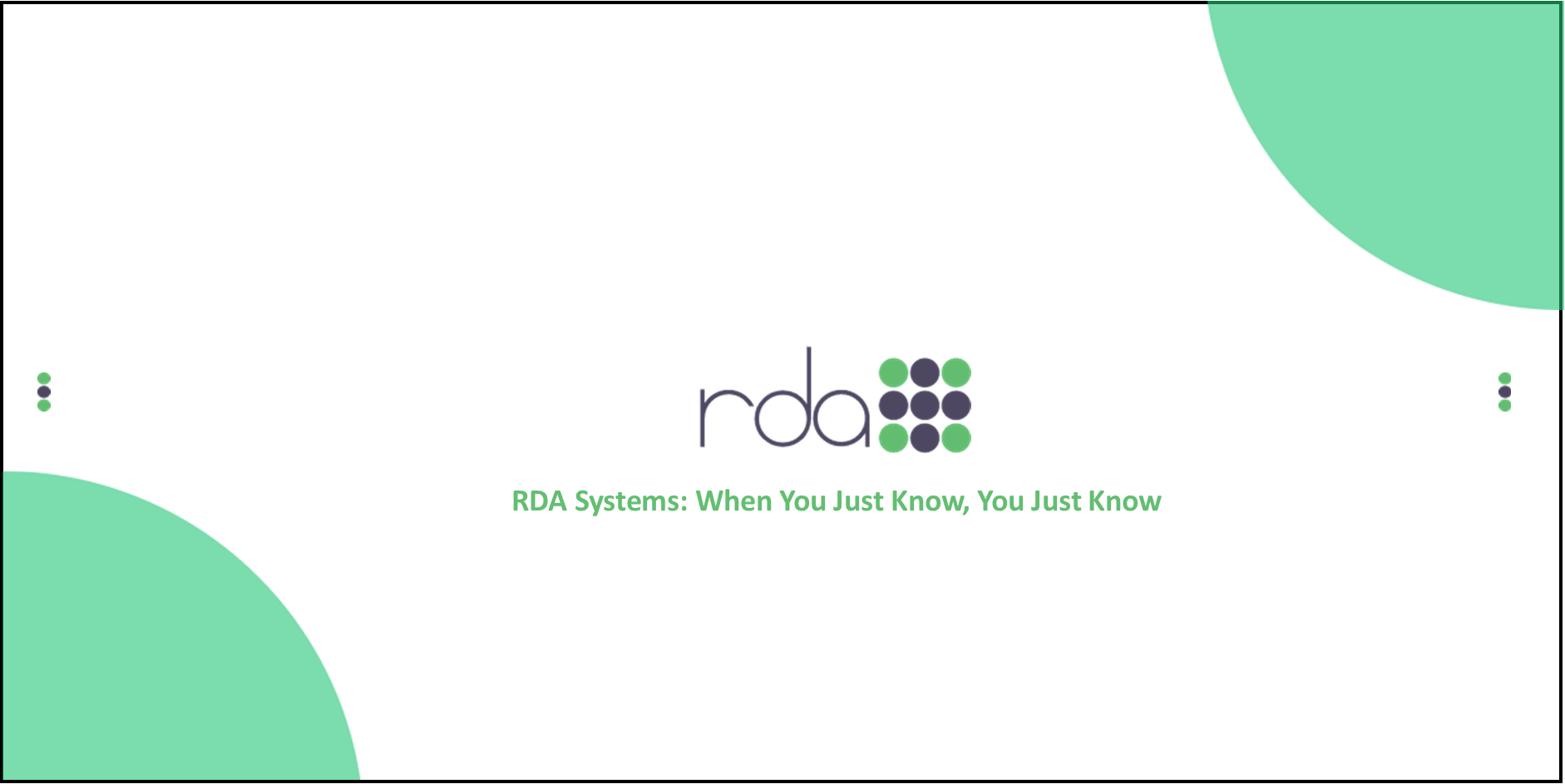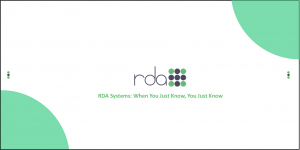We’ve had questions concerning the W2 Master Default Year and the ID.me account for Social Security’s Business Services Online. Here are some tips we hope will be helpful to you!
W2 Master Year Default
When you are viewing the W2 Masters in HR / Workforce → Payroll W2 Processing → Load Tab → View W2 Masters, the year may not be the current W2 year because of defaults set on the search browse. Below is the Solution to explain how to view and change the year.
View W2 Masters Year
The purpose of this document is to explain how to view a specific year of W2 masters and how to set the default year.
View W2 Masters
- Go to HR / Workforce → Payroll W2 Processing
- Go to the Load tab and click on View W2 Masters
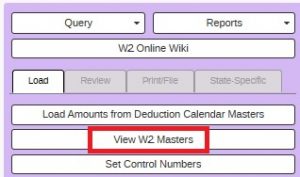
- You will be brought to the Mmref1 Browse screen. Look at the YEAR column to verify if you are viewing the desired year.
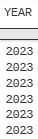
- If you are not viewing the desired year, click on the magnifying glass icon to Search.
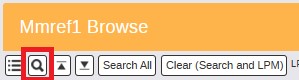
- On the MMREF1 Search Browse change the Calendar Year to the desired year. It should be the same year in the FROM and TO fields. Once the year is correct, click on the Save Defaults button on the bottom right to save that year in the screen defaults.
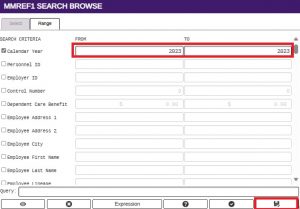
- When the SAVE SCREEN DEFAULTS pops up, the TO [MMREF1] [CALENDAR YEAR] will already be selected. Click on the Save icon.

- The SAVE SCREEN DEFAULTS screen will close, and you will be back to the MMREF1 SEARCH BROWSE. Click on the Select icon to refresh the Mmref1 Browse.
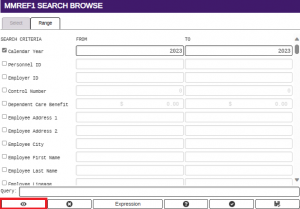
- You should now see the desired W2 records in the View W2 Masters.
ID.me
The SSA’s BSO (Business Services Online) no longer manages User IDs and Passwords. All users must have an ID.me or Login.gov account. These accounts will now manage the User ID and Passwords. ID.me is the recommended account for users. If you do not have an existing ID.me account, you will need to create an account to have the ability to use Accuwage, view W2 information and upload the W2 file to SSA. Below are instructions obtained from BSO.

Once you have created an ID.me account, be sure to request access to the SSA functions such as Accuwage, Social Security W2 filing and any other services you would like to access. For more information log in to Business Services Online (ssa.gov).
In OpenRDA on the Employer Master located in HR / Workforce → Payroll W2 Processing → Other → W2 Setup, the User ID is a required field for the W2 file, but the Password and Password Expiration Date are not required. This information is for the convenience of the user to help remember the password and expiration date. The Password and Password Expiration Date are not required and do not have to be populated in order to create a W2 file.