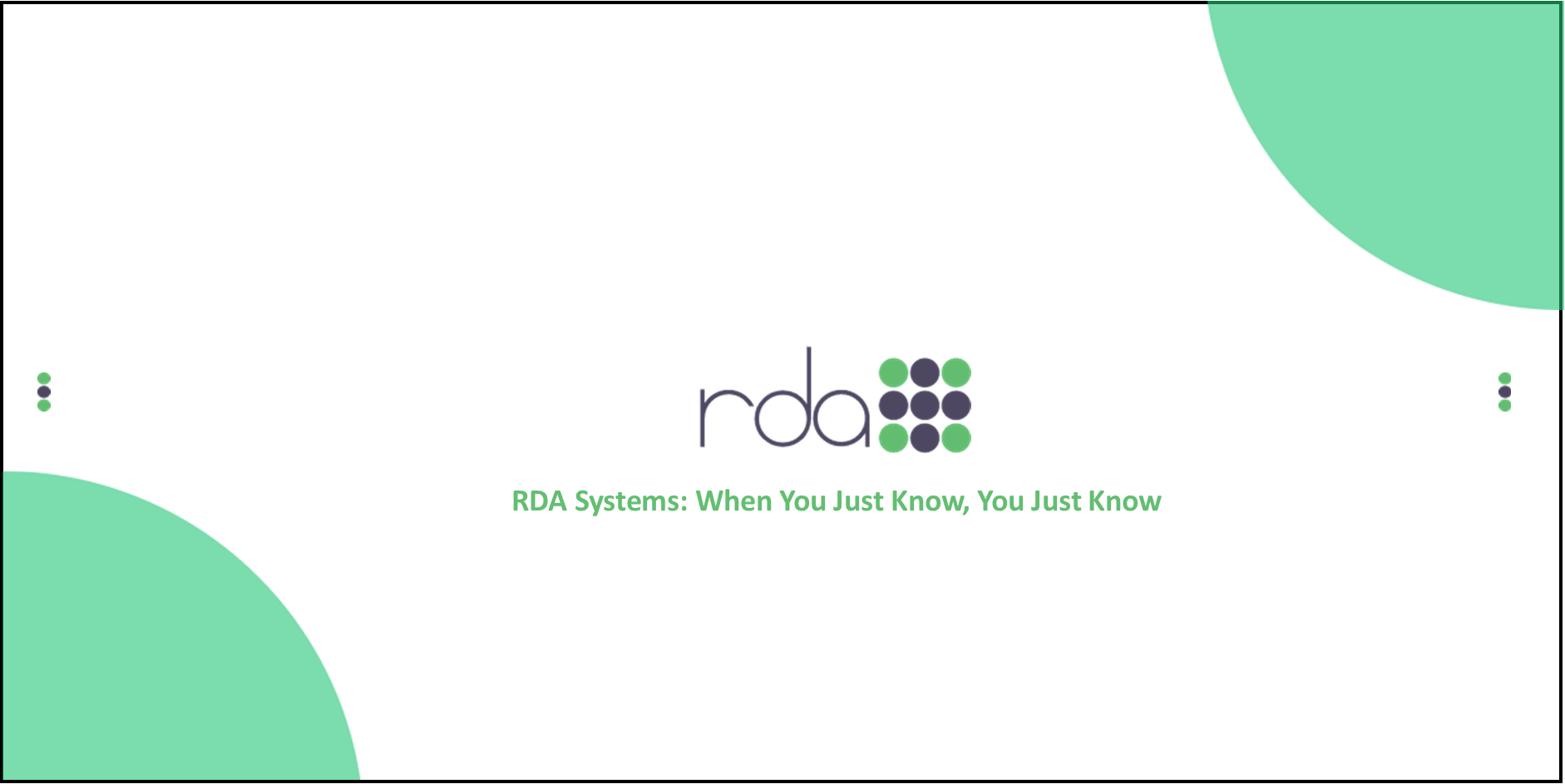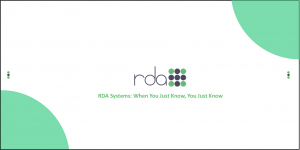PLEASE BE SURE TO OBTAIN THE UPDATED SETUP INSTRUCTIONS BY CLICKING THE LINK IN THIS NEWS ARTICLE. ?_The revisions pertain to the Plan Identification field in the Deduction Descriptions.
As indicated in a previous news article, the October 31, 2013 program updates included changes to the payroll program for the new compute type (elected percentage of retirement salary). The significance of “elected” is that the percentage is maintained in the employee’s deduction master (which means that you do not have to create unique deduction descriptions for every possible percentage; this is especially useful for the voluntary employee and employer Defined Contribution deductions and the mandatory employer Defined Benefit deduction).?_
A report that should be run (at the least, on a quarterly basis to follow when employees are allowed to change previously elected percentages) to see if the elected percentages are correct (individually as well as in total) is the Employee Deduction Masters Report for VRS-RET Plans. This report is accessed from OpenRDA’s Other menu option on the Resource Bar (Virginia State Reports, VRS Reporting). It is also available directly from the Deduction Description maintain screen (button is to the right of the Identification field; it can only be engaged when the Plan Identification begins with VRS RET).
A new file has been created in OpenRDA’s Personnel module so that retirement plans can be created/identified and then assigned to personnel demographics records. This new file is accessed from the Resource Bar: Setup, Benefit Plans (please note that, as with all of the Benefit Plans features, Retirement Plan is tied to an optional software bundle for OpenRDA 101; it is a standard feature for OpenRDA Enterprise). Also, please note that the Generic Setup Variable for Use Retirement Plan must be turned on (the setting is on the Benefits tab).
We also recommend that you add the URL for the vendor identifications assigned to all VRS deductions to the vendor master (Vendor Payments module) as that will allow you to quickly access the vendor’s website directly from the deduction description (button is on the maintain screen to the left of the vendor name as well as from the browse screen).
Click this link to access the instructions/documentation.