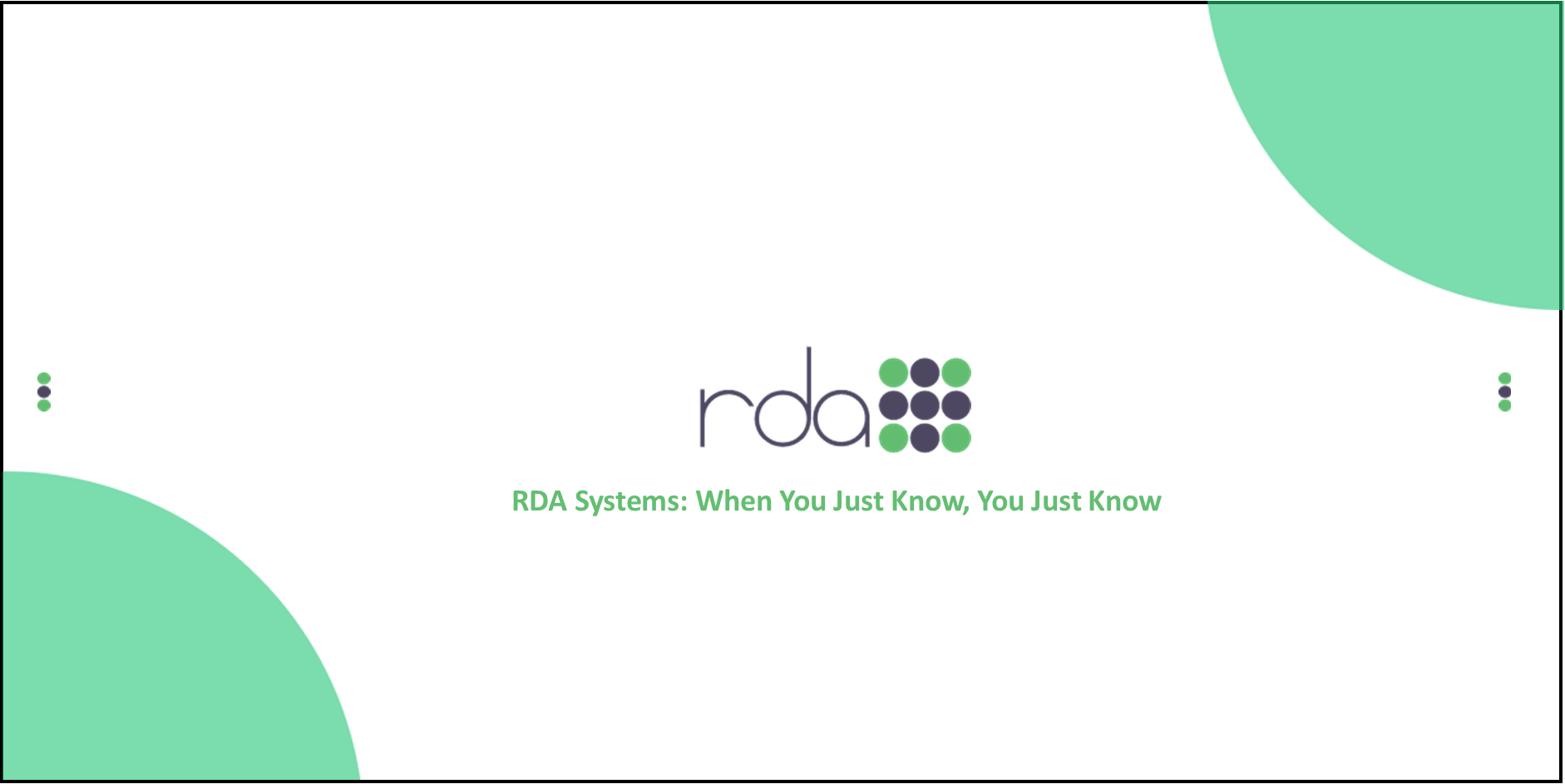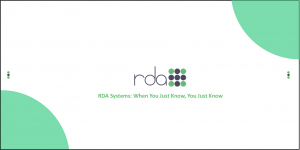If your organization operates on a January – December fiscal period, please review the tips and links in this article.
Enterprise customers (and the OpenRDA 101 customers who have software bundles FM 23 and FM 31) should use the Reclassify Receipts process to reclassify revenue or expenditure type financial receipts that are received in the new fiscal year to revenue (or reduction in expense) and receivables for the prior fiscal year. This process was developed in the spring of 2013 (with additional enhancements in August, 2013); so, will be the first opportunity for organizations on a January _?? December fiscal year to use this process (please click this link to access the related OpenRDA Answers document).
On January 1, change the Default Fiscal Year in Vendor Payments to 2014 (Current Voucher Defaults). Any vouchers that you enter in 2013 for which checks will not be issued (dated) until 2014 should reflect calendar year of 2014.
On January 1, change the Default Fiscal Year in Financial Management to 2014, and change the Default Fiscal Month for fiscal year 2014 to January.
If you have not already done so for budgeting purposes, open fiscal year 2014 in Financial Management.
On January 1, change the Fiscal Year to 2014, and the Fiscal Month to January, in Purchase Orders (Change Current PO Year/Month).
On January 1, change the Default Fiscal Year in the Employee Absentee module to 2014, if you have this module.
On January 1, organizations that have one or more of the Revenue modules should change the Default Fiscal Year to 2014, and the Default Fiscal Month to January.
After the last payroll for December, Virginia customers whose VRS Common Date is January 1 should make this change in Current Payroll Values/Generic Setup Variables in the Payroll module, and then establish Life Insurance Salary (for the job master); range on VRS gross identifications when establishing Life Insurance Salary (if you have this standard setup).
Print a Leave Job Summary Report, and auto-archive it into the Leave Management module’s electronic filing cabinet.?_ Prior to entering any leave used or earned transactions for the new year, ensure that all transactions are processed (updated). ?_Use the Move Leave Balances Forward report (from Maintenance, Year End) to establish beginning balances for the new year.?_Use the Update Leave Fiscal Beginning Balance (from Maintenance, Year End) to update the ending balance in the leave job master as the beginning balance for the new leave fiscal year (this is a new process; please be sure to read the product announcements and news article about this).?_
If you compute leave liability using OpenRDA/Xpert processes, please remember that timing is crucial to this process as liability rates must be established using pay rates for the current fiscal year (not the new fiscal year), and must be done before any leave earned/used amounts for the new fiscal year are updated.?_ If RDA has done this for you as a project in the past, and you wish us to do this again, please let Mimi know immediately (menglish@openrda.com), so that this can be scheduled.?_ If you have questions about the process, please submit a cyber-support ticket so that a member of the Payroll product team can assist.
Please also review the End of Year Procedures from the OpenRDA Answers/Documentation?_page.