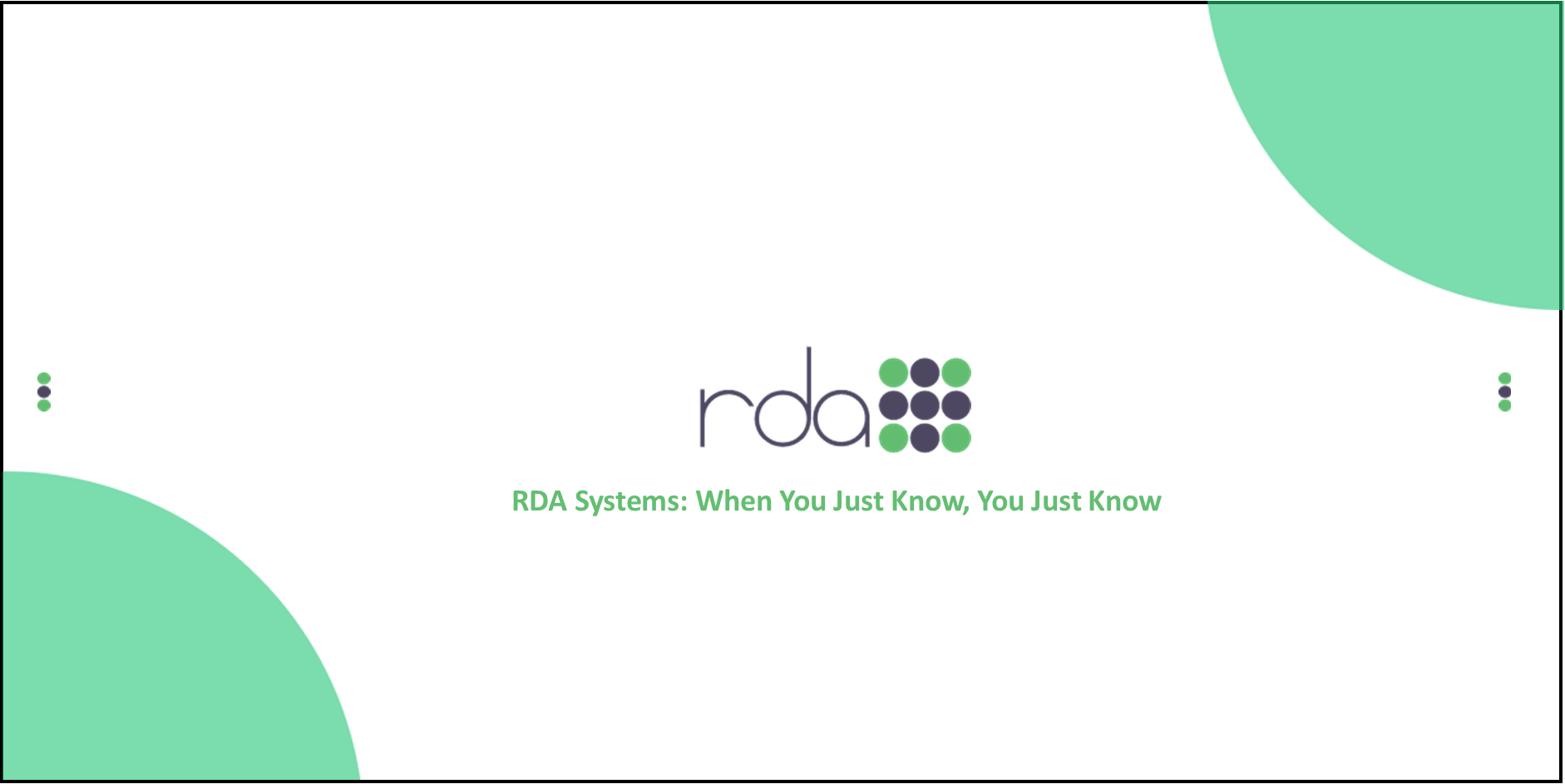The taskbar for the Returns tab has been modified so that Financial Receipts is the first item. This allows querying financial receipts for the record associated with the return check so that the Record NSF Checks button (on the Main tab of the Receipt Maintain Screen) can be used. With this button, the Receipt Type must be Check and the record must contain a Check Number. All information about the returned check will then “flow” to the Add Returned Check screen (except for Journal Identification). Should that be the accounting you wish to use, you would then only need to change the fiscal period (year and month) and the returned date (the returned date defaults to system date); enter the Statement Date (which would normally be the last banking day of the month in which the check was returned); complete the Notification fields; and add any desired Notes. The Journal Identification will default to RETURNED CHECKS (as this is the recommended journal identification for returned checks to facilitate tracking/querying; if you do not already have this journal identification, one should be created from Financial Management via Query Receipt Journals). Should you wish to do the returned checks as Balance Sheet (also recommended), you would ensure the Account Type displays Balance Sheet and change the Debit Code to the appropriate receivable code for returned checks. The Credit Code for returned checks should always be the associated cash code for the bank identification.
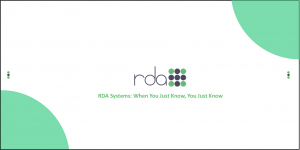
10/24/2025 NEW RDA PROGRAMS RELEASED
Release notes for release 4.1.10-47248: Added new HSA deduction type, “DIRECTD HSA” Change to the VRS DC hybrid file to eliminate the pay ID from...
Read More...